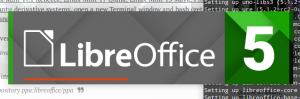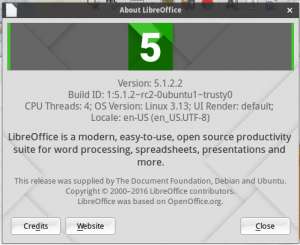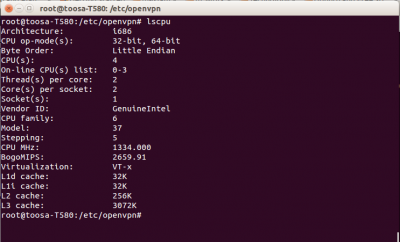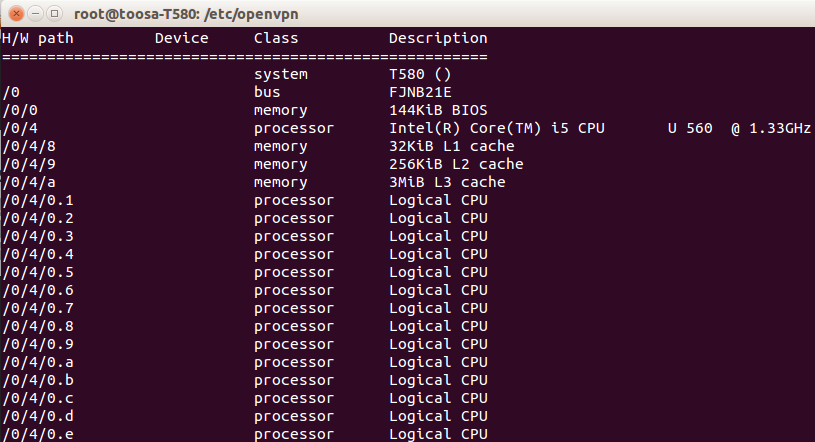Title bar hilang gara-gara $compiz –replace
Kemarin pagi ketika hendak mengajar ternyata kelas masih kosong, wah mahasiswaku belum ada yang datang ! Akhirnya sambil nunggu mereka datang satu-persatu, jadi iseng deh ngoprek-oprek desktop. Tiba-tiba rindu akan compiz yang ciamik, karena sudah lama hanya ditemani Ubuntustudio 14.04 yang menggunakan XFCE 4.x standard saja, walau sangat ringan.
Tanpa pikir panjang mulailah install compiz :
sudo apt-get install compiz compiz-plugins compizconfig-settings-manager dst ...
Setelah selesai, lalu switch ke Gnome Display Manager (gdm), serta mengaktifkan Compiz nya dari console dengan perintah :
compiz --replace
Nah … disini mulai terjadi keanehan:
- windows aplikasi nya mepet/menempel ke pojok kiri atas layar dan
- title windowsnya hilang beserta buton-2 yang ada,
- fungsi Alt-Tab untuk berpindah-pindah aplikasi yang aktif ternyata macet juga.
Dicoba logout dan login tidak berpengaruh, malah sekarang tidak bisa export display ke LCD projector kelas. Gawat ! Mahasiswa sudah mulai berdatangan …
Dicoba pindahkan, balik lagi ke lightdm :
sudo dpkg-reconfigure gdm
Display manager pindah, tapi hal-hal di atas tidak terpengaruh. 🙁
Setelah googling sedikit jauh, ah TERNYATA … masalahnya ada di cache XFCE4 yang nyangkut, akhirnya :
a- logout b- log in console mode (ie: CTRL+ALT+F1 and log ) c- rm ~/.cache/sessions/xfce4-session* d- reswitch to X and log in (ie: CTRL+ALT+F7 and log)
Akhirnya desktop ku kembali normal, Alhamdulillah, kelas pun dimulai 🙂
Ref:
- http://www.webupd8.org/2014/11/how-to-use-compiz-in-ubuntu-mate-1404.html
- http://www.webupd8.org/2011/07/how-to-switch-between-gdm-lightdm-or.html
- https://forum.xfce.org/viewtopic.php?id=5290