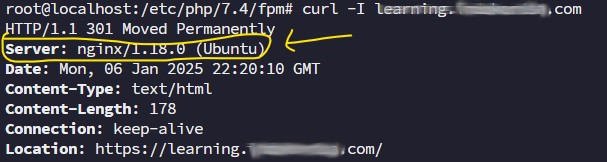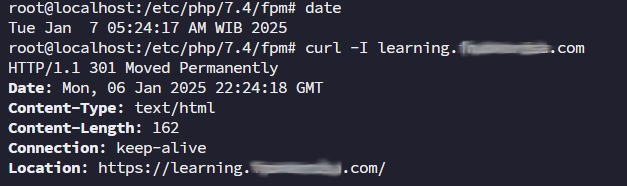Beberapa bulan server ‘ngablak’ ketar-ketir juga, beberapa aplikasi firewall berbasis iptables di’plotot’in, masing-masing memiliki keunggulan dan kelemahan, akhirnya pilih yang satu ini, APFdari http://www.rfxn.com, sangat mudah install nya 🙂
- Masuk sebagai root
- cd /root/downloads atau ke tempat lain yang anda miliki untuk tempat sementara
- wget http://www.rfxnetworks.com/downloads/apf-current.tar.gz
- tar -xvzf apf-current.tar.gz
- cd apf-9.7-2/ atau versi yang baru anda dapatkan
- jalankan perintah : ./install.sh | hingga mendapatkan pesan : Installing APF 9.7-2: Completed.
Maka APF Anda akan terpasang di :
Install path: /etc/apf/
Config path: /etc/apf/conf.apf
Executable path: /usr/local/sbin/apf
AntiDos install path: /etc/apf/ad/
AntiDos config path: /etc/apf/ad/conf.antidos
DShield Client Parser: /etc/apf/extras/dshield/
Konfigurasi
Berikutnya adalah mengkonfigurasi, sementara file : /etc/apf/conf.apf saja dulu ya, selebihnya mohon disesuaikan dengan kebutuhan Anda sendiri. Berikut adalah konfigurasi yang saya pilih :
DEVEL_MODE="1"
INSTALL_PATH="/etc/apf"
# IFACE_IN="eth0"
# IFACE_OUT="eth0"
# karena saya pakai VPS, maka setting nya sbb :
IFACE_IN="venet0"
IFACE_OUT="venet0"
# Jika anda menggunakan server dedicated : SET_MONOKERN="0"
SET_MONOKERN="1"
IG_TCP_CPORTS="22,80"
EGF="1"
DLIST_DSHIELD="1"
Yang lainnya dibiarkan default.
Kemudian aktifkan apf : /usr/local/sbin/apf -s
APF ini akan aktif selama 5 menit, lalu akan down lagi, karena saat ini masih mode development, Anda akan melihat message :
apf(20709): {glob} !!DEVELOPMENT MODE ENABLED!! – firewall will flush every 5 minutes
Kalau sudah yakin dengan konfigurasi yang Anda pilih, maka ganti : DEVEL_MODE=”1″ menjadi DEVEL_MODE=”0″ di file /etc/apf/conf.apf
Selamat mencoba 🙂