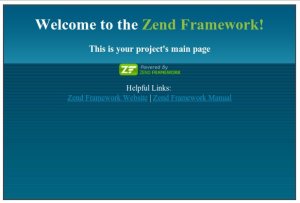Memfungsikan PHP di userdir Apache Ubuntu 10.10
Ketika apache dan php di install di Linux Ubuntu 10.10, php memang sudah bisa dijalankan di /var/www, tetapi ketika kita mengaktifkan modul userdir agar /home/username/public_html bisa digunakan, ternyata baru .html yang bisa diaktifkan, sedangkan *.php belum bisa berjalan. ini karena secara default php5.conf belum mengaktifkan php di public_html.
Bukalah file /etc/apache2/mods-enabled/php5.conf :
<IfModule mod_php5.c>
<FilesMatch "\.ph(p3?|tml)$">
SetHandler application/x-httpd-php
</FilesMatch>
<FilesMatch "\.phps$">
SetHandler application/x-httpd-php-source
</FilesMatch>
# To re-enable php in user directories comment the following lines
# (from <IfModule …> to </IfModule>.) Do NOT set it to On as it
# prevents .htaccess files from disabling it.
<IfModule mod_userdir.c>
<Directory /home/*/public_html>
php_admin_value engine Off
</Directory>
</IfModule>
</IfModule>
Anda harus memberikan remark (#) seperti di bawah ini :
<IfModule mod_php5.c>
<FilesMatch "\.ph(p3?|tml)$">
SetHandler application/x-httpd-php
</FilesMatch>
<FilesMatch "\.phps$">
SetHandler application/x-httpd-php-source
</FilesMatch>
# To re-enable php in user directories comment the following lines
# (from <IfModule …> to </IfModule>.) Do NOT set it to On as it
# prevents .htaccess files from disabling it.
# <IfModule mod_userdir.c>
# <Directory /home/*/public_html>
# php_admin_value engine Off
# </Directory>
# </IfModule>
</IfModule>
Terakhir jangan lupa merestart Apache nya :
$ /etc.init.d/apache2 restart