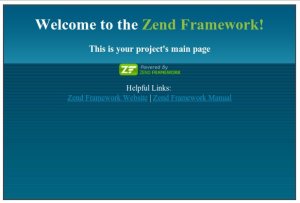Zend Framework is one of popular PHP Framework which mostly use for enterprise application. So it will be a little bit complex for the beginers. But don’t worry, I am a beginers too :). I assume that your server is the same with mine, it use linux/unix operating system and can be accessed by ssh/telnet. When I wrote this post, I still use ZF ver. 1.11.
Ok then, lets rock !
1. Get Zend Framework and prepare your site based on Zend Framework
We will get the latest zend framework ini minimal configuration , extract and rename it (I choose ZendFramework-1.11.9-minimal) to ZendFramework then place it under public_html directory (or you can place as you like).
# cd /home/username/public_html
# tar -zxvf ZendFramework-1.11.9-minimal.tar.gz
# mv ZendFramework-1.11.9-minimal ZendFramework
We will use Zend Tools which located in ZendFramework/bin/zf.sh, so we need to create an alias. You need to modify /home/username/.bashrc by add the text bellow at the end of file :
alias zf.sh=/home/username/public_html/ZendFramework/bin/zf.sh
After you modify this file, you need to re-login. Now, every time You login, Zend tools is ready to use 🙂
Check your Zend Tools :
# zf.sh show version
Zend Framework Version: 1.11.9
2. Create a ZF project (let say “zfstart”).
# cd /home/username/public_html
# zf.sh create project zfstart
3. Create a symbolic link of your zend library to your project library directory
# cd /home/username/public_html/zfstart/library
# ln -s /home/username/public_html/ZendFramework/library/Zend
4. And finaly you will have zfstart project directory structure bellow:

5. Test your project
http://yourdomain/zfstart/public
Then you should see like this bellow :
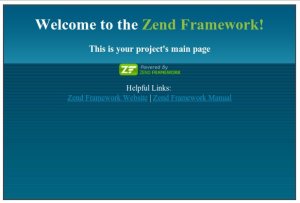
Congratulation !